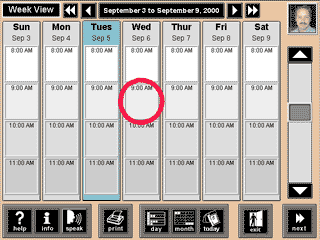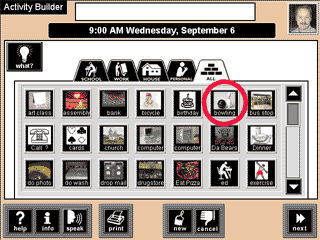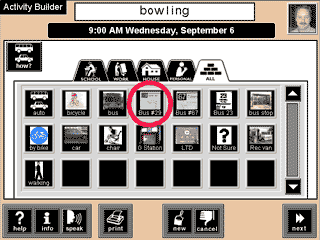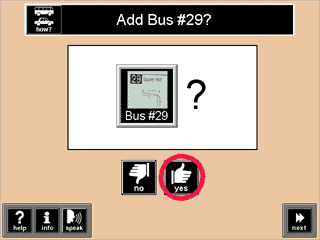Home. Intro. Details. Download. Help. Contact Us.
Help > Using > How to Create an Activity
To create an activity you first click on the time at which to build an activity. Then you answer a series of questions about your activity: What Type of Activity, Who will Go with You, Where the Activity Takes Place, How You'll Get There, How Much it Costs, and What to Bring.
Let's go through the process one step at a time. Let's suppose we want to build an activity -- Bowling at 9:00 on Wednesday. First we click on the 9:00 icon on Wednesday. The red circle in the picture below shows where to click.
Picture Planner asks whether you'd like to build an activity, as depicted in the screen below. You must click the "Yes" button to continue.
Next you select the type of activity by clicking on an icon. If you can't see the icon you want, use the scroll bars on the right hand side of the screen.
Picture Planner asks you to confirm that you would like to add bowling.
You've successfully created a bowling activity. Now, you can add items to the Who, Where, How, Cost, Bring, and Clothes categories by clicking on one of those buttons. The buttons are highlighted in the image below. For this example, let's add a "Who" item, Joseph. To do this, you click on the Who button at the left-hand side of the red oval below.
Click once on Joseph, as highlighted below.
As always, Picture Planner asks you to confirm your choice. Click the Yes button.
Picture Planner takes you back to the builder, and shows you that you have a bowling activity with Joseph participating. In our example, let's pretend that we'll take Bus 29. To add Bus 29 as a How item, click the How button (as shown below).
Now click on Bus #29 to add it as your How item.
Picture Planner ask you to confirm the addition of Bus #29. Click the Yes button.
Now, let's add the Cost information. Willama Lanes, the local bowling alley, charges $4.50 for shoes & lane fees. Click the Cost button to add this information.
Click on the W Lanes icon to add $4.50 as a Cost item.
Confirm the Cost of $4.50 for Willama Lanes bowling by clicking the Yes button.
Now let's add a Bring item. Click the Bring button, as shown below.
To continue our example, let's add a Bring item-- a bowling bag.
Confirm that you want to add a Bowling Bag as a Bring item by clicking the Yes button.
We're done building our sample activity. To return to the Week View, click the Done button as shown below.
Our sample activity shows up as an icon in the Week View. Notice that only the What item, Bowling, is displayed.
© 2001 Thomas Keating Picture Planner™